In virtual worlds, here's an experience that most of us can relate to. Well, it's a bunch of experiences but they all boil down to the same thing.
You're at a party and you realize that, although you like the company, you're not enjoying the music. You go to a freebie sim, and the radio is awful. Or someone's in Voice, and it's annoying. Or the sim has ambient sounds that are getting on your nerves.
What can you do? Well it's quite easy. The Viewer gives you a subjective, personalized experience.
You can mute your Viewer (top right) or open the Volume controls and mute the specific source of sound that is bothering you. The beauty of this is that, chances are, nobody will know you did it. You can even throw a few Applauses into Local Chat when everyone else does, and you'll seem to be in synch with the set.
What, though, can you do if the thing that bothers you is visible, not audible?
That's a bit more tricky, but yes! It may be possible for you to resolve the problem without you having to leave the party, and without you having to ask other people to modify what they're doing, thus interfering with their enjoyment of an event. Because nobody wants to be that person.
There are a couple of different tactics you can try to get rid of lighting effects that cause you discomfort. These are just suggestions - you know your own health issues better than anyone, so if you think you're at risk, please please, don't follow these ideas, you should definitely avoid places that could make you ill! That said, let's start with the simplest subjective solution. If the offending stuff is particles, like a party poofer or similar, stopping them is a snap. You can lower the particle count on the viewer in a number of different ways but probably the quickest is to hit the Firestorm Logo in the toolbar that runs along the bottom of the Viewer. That will open your Quick Preferences. The second slider from the top is 'Max Particles' and you can reduce that to zero, or any number that you think you can deal with. Don't forget, though, that this will turn down any particles on any sim until you turn it back up again, so things like fog, smoke, and ocean spray particles will also be affected.
If the flashing object is attached to an individual, like these neon party sticks, you can quickly get rid of them by putting the person on your viewer's Blacklist.
Find the 'People' button on the toolbar that runs along the bottom of the Viewer. Right click on the name of the flashy person, and Block them. They will turn grey - no lights! If the person isn't dancing around and the object is big enough, you may be able to just click on the attachment and derender it following the steps in the next section, but you need a good aim to do that!
You can unblock them any time. If you click on the avatar itself and block them that way, that'll work too. although you may have to leave and re-enter the sim to see them properly after you've unblocked them, depending on the way the grid is set up. This gif will show you just how instantaneous and effective Blocking is.
If and when you decide to unblock the person, you can access your Asset Blacklist List via the top tool bar... find 'World' and then, near the bottom of a long dropdown menu, click on 'Asset Blacklist' - a window will open and you can remove anyone you need to reinstate.
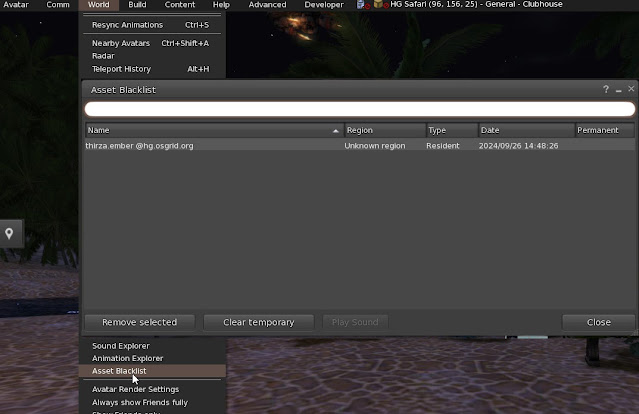
As you can see, it's a matter of a second or two to accomplish zero flashing-ness.
Remember though that if you block someone, you can't communicate with them inworld till you do the Unblock! Again, depending on the grid, you may have to leave the sim you're on and then return to it, to re-see the person normally. Temporary derendering a person will go away when you make a teleport jump, even within the same sim.
 |
| Fireworks are fun, but not for everyone. |
What about if it's an asset on the sim that is the problem? This is becoming more and more an issue as so many effectsthat used to be particle based (like smoke, fireworks, and so on) are nowadays made using mesh.
This can be a bit longer to do, although if you get the knack of it, the five clicks necessary probably will take you less than a second.
You can derender an object following these steps. Right click on the object. As soon as you do that, the flashing lights will, of course, stop flashing. Go to 'More' at the bottom of the pie.
On the next pie, click 'More' again. It's at the bottom, same position as before.







.jpg)
No comments:
Post a Comment